Open the 56 Secure app, tap on the camera option. Fill in the relevant details, scan the QR Code that comes up and you have successfully paired your smartphone to your AI Camera.
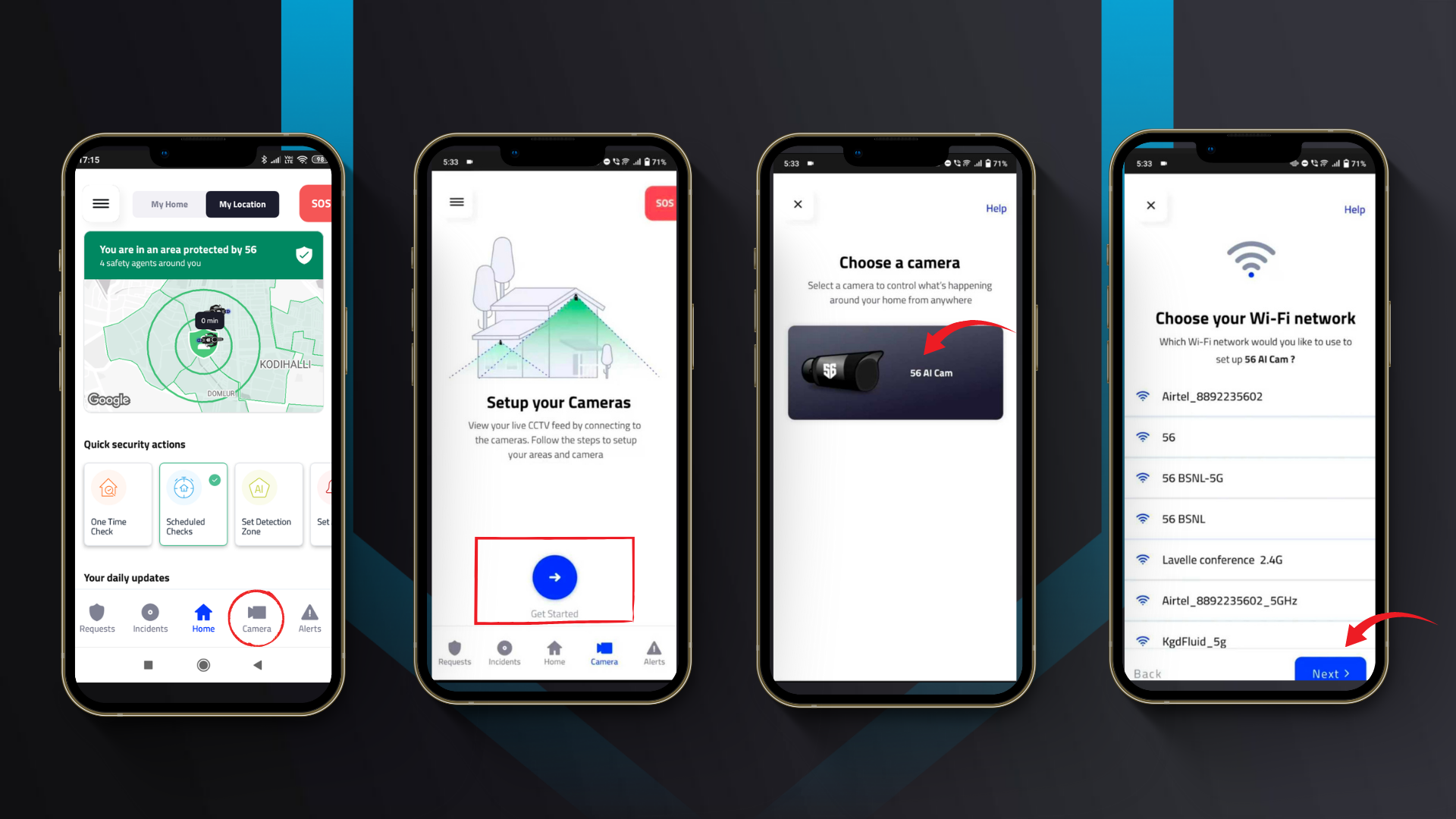
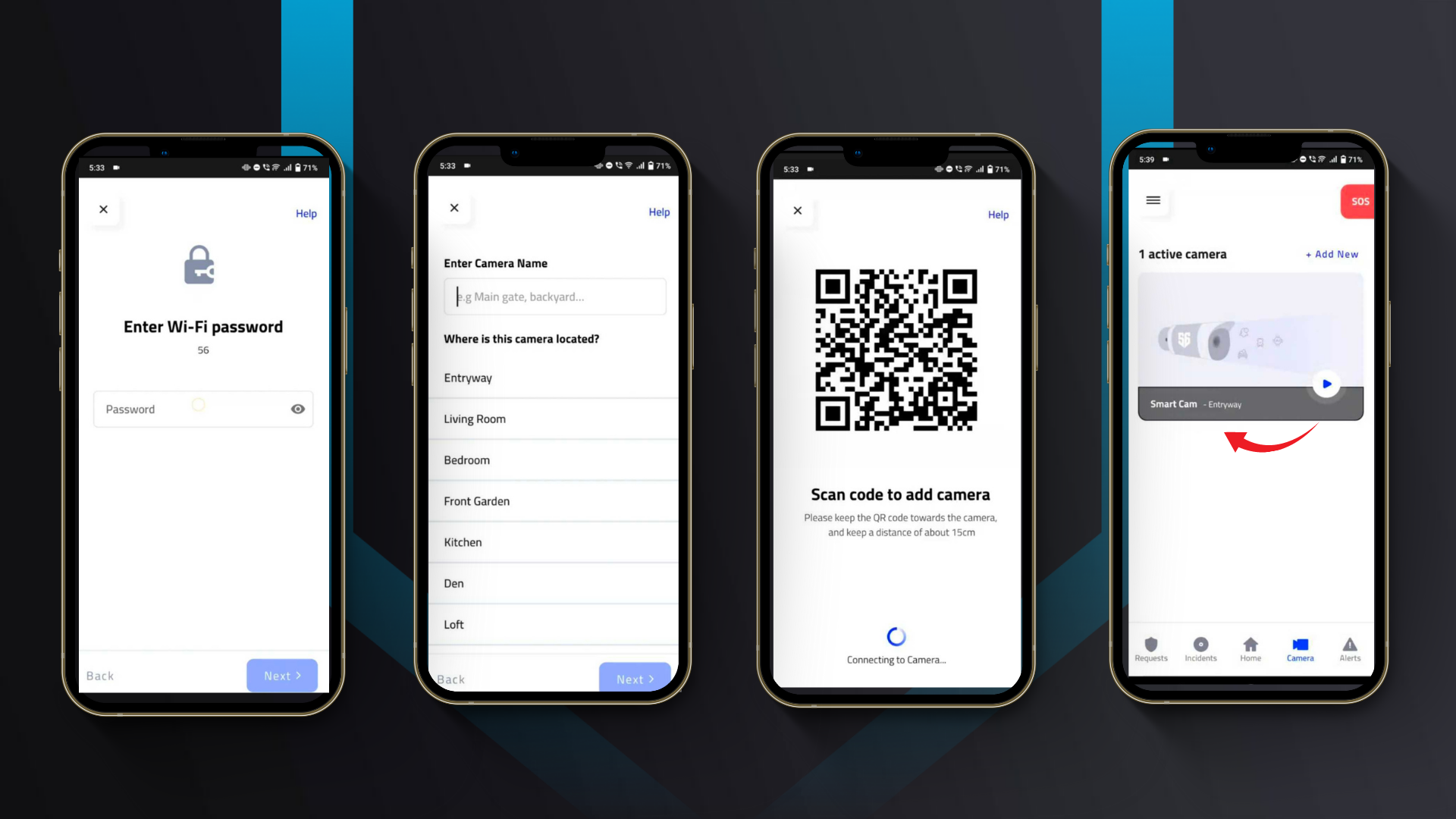
Step 1: Open the 56 Secure app.
Step 2: Tap on the "camera" option from the dashboard located at the bottom of the home page.
Step 3: After doing so, a new page opens up. Tap on the "Get Started" icon to start setting up your AI Camera.
Step 4: Next, tap on the "56 AI Camera".
Step 5: After that, tap on the relevant WIFI connection and tap on "Next".
Step 6: Fill in the WIFI password and tap on "Next".
Step 7: After doing so, add a name for your AI camera and where you have placed it. Tap on "Next".
Step 8: A QR Code comes up which you will need to scan in front of the AI Camera. This process should take around 20-30 seconds.
Step 9: After the camera scans the QR Code, you're all set and your smartphone is now connected to your AI Camera.
Tutorial: